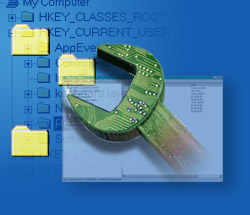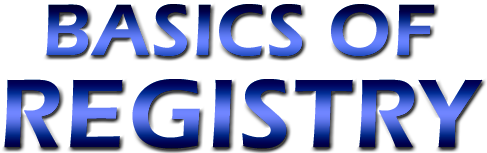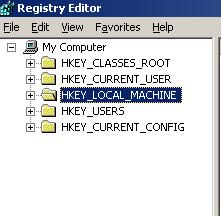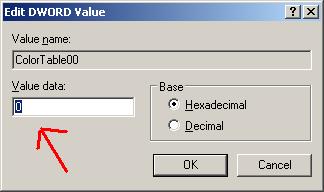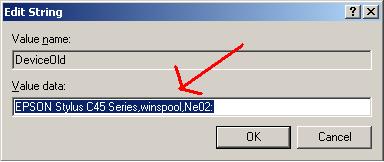INTRODUCTION
We all have a PC. We do tell ourselves often that “It’s our Computer”. In fact each windows system is what I can term as “Unique”. But there are exceptions for the term Unique. Exceptions are office systems where people work around only with some required applications and spreadsheets.
Windows Registry:
The one which holds all the personal settings of the user. So that is the place where you have to head towards if you wanna make computer your own.
How many customizations we shall expect from Windows Registry?
- In XP, one can edit Registry to its heart content.
- Second is the security restriction: Obviously you don’t want anyone to make a mess with your PC.
- Third is the Registry tool that we have now: That makes us feel like having the full control over the computer.
- Fourth is the Performance: The major factor.
And finally, editing the existing Registry. It’s always fun to edit it.In this article, we shall see the basic stuffs and sections that are available in Registry and the way we can make use of it. We will also come across various Registry terms.Before getting into the article I would like to make a disclaimer here that “ Make all changes to the registry at your own risk. Handle all the powerful registry with caution and always make backup to the registry before attempting any changes.”
Needs of Registry and its significance
Long time back, Registry was one of the least understood aspects of the windows family. Even a well versed professional used to approach the Registry with a degree of hesitation. They used to be very cautious when they work on Registry. Understanding the Registry is something equal to learning the heart of controlling and modifying our Windows system. If you understand deeply about the things in Windows, You can turn your system into a good performance machine with well enough customizations and you can very well personalize its appearance as well.Ah!!! That’s something sweet. Customizing and personalizing is so cool. Aren’t it? Then Put yourself down in front of this article for some minutes, and know basic stuffs about Registry.Use of Registry in Windows:
Registry is generally introduced and came to existence because of system INI files. INI files were a mess in the older version of windows. All the Configuration information of windows, application files and the hardware information were stored in those files. For an instance, an application is installed. When it’s launched, it needs information regarding the operating system and various other parameters. So, the application will access all the INI files to get their required information. Since these INI files are scattered almost everywhere, finding all of them during launch time becomes a mess by all the applications.
In order to tackle this situation, all the application related information was stored in a common place. The common place is known as Windows Registry. All the installed applications will invoke the Registry for its required information. This in turn reduces the processing power of the CPU.Now Registry has become the major tool for all the tweaks starting from customization to performance issues.
Registry – Hands On
Till now we have seen about the needs for Registry in windows and its basic functionality. Now it is time for a practical session. We were talking something about editing the Registry. How is that possible???Yeah, Windows made an in-build application to perform all these things. Now lets see how shall we get into this application??Here are the ways:
1. Just Click Start --> Run.
2. Now type Regedit.
There you go. Now you are in the Regedit application.
Now what we should be aware of is, editing the Registry should be done with care. It’s strongly recommended that you backup the Registry immediately prior making changes. You must be also aware of how to restore the Registry in case the things go away. Now let us see about the structure and working of Registry.
You can see some sections at the right pane of the Regedit window. What sections those are?
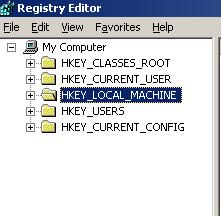
Let us discuss one by one:
HKEY_CLASSES_ROOT: Contains all the information related to the fundamental aspects of windows user interface, File association mapping, shortcuts and much other important stuff.
HKEY_CURRENT_USER: Contains all the information related to the current user logged into the system. This includes user’s desktop settings, logon names, and other user related information.
HKEY_LOCAL_MACHINE: Contains all the information related to hardware, Software and other stuffs that are common to all the users.
HKEY_USERS:Contains all the information related to preferences of individual users.
HKEY_CURRENT_CONFIG: Contains all the information gathered when the computer boots up.
Value types in Registry
In the previous page we saw about the sections that Registry has. We might know that it has many sub keys, which in turn contain another sub key or values.
The Values are classified into three major types:
DWORD:
This Is usually a Boolean value. The value could be either 0 or 1. This Boolean value plays a vital role in toggling many features in Registry. 0 represents disabling the feature and 1 represents vice-versa.
BINARY:
It represents a binary value which used to store a raw binary data and its mainly used for hardware components.
STRING:
Its just a data type that represents a string value.
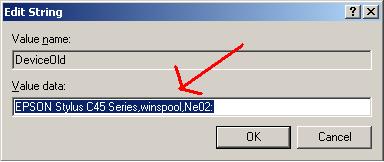
Editing the Registry
It’s time for us to get into the crucial part. This is where a lot of care is needed.
How shall we edit the values??
Hope you remember that we have seen various types of values earlier in the article. Now all you have to do is follow the steps:
To add a key:
Right click the parent key which is similar to parent folder in the explorer. Then select New --> Key.Screenshot is shown below.
To add a key value:
Select the key under which you wanna add a value( Key value). Just right click the area under the Right pane. Select New --> Key type(your option)
To edit a key value:
Just double click the key value you want to edit